Create Cardholders & Accounts
This quick start guide will help you create cardholders & accounts
You will learn different aspects of Berkeley Card Issuing like: Programs, Card Holders Details and Functions, and Value Loads. You will find a presentation which includes the main screen shots from the Berkeley Client Portal.
Login
First step, login to the portal.
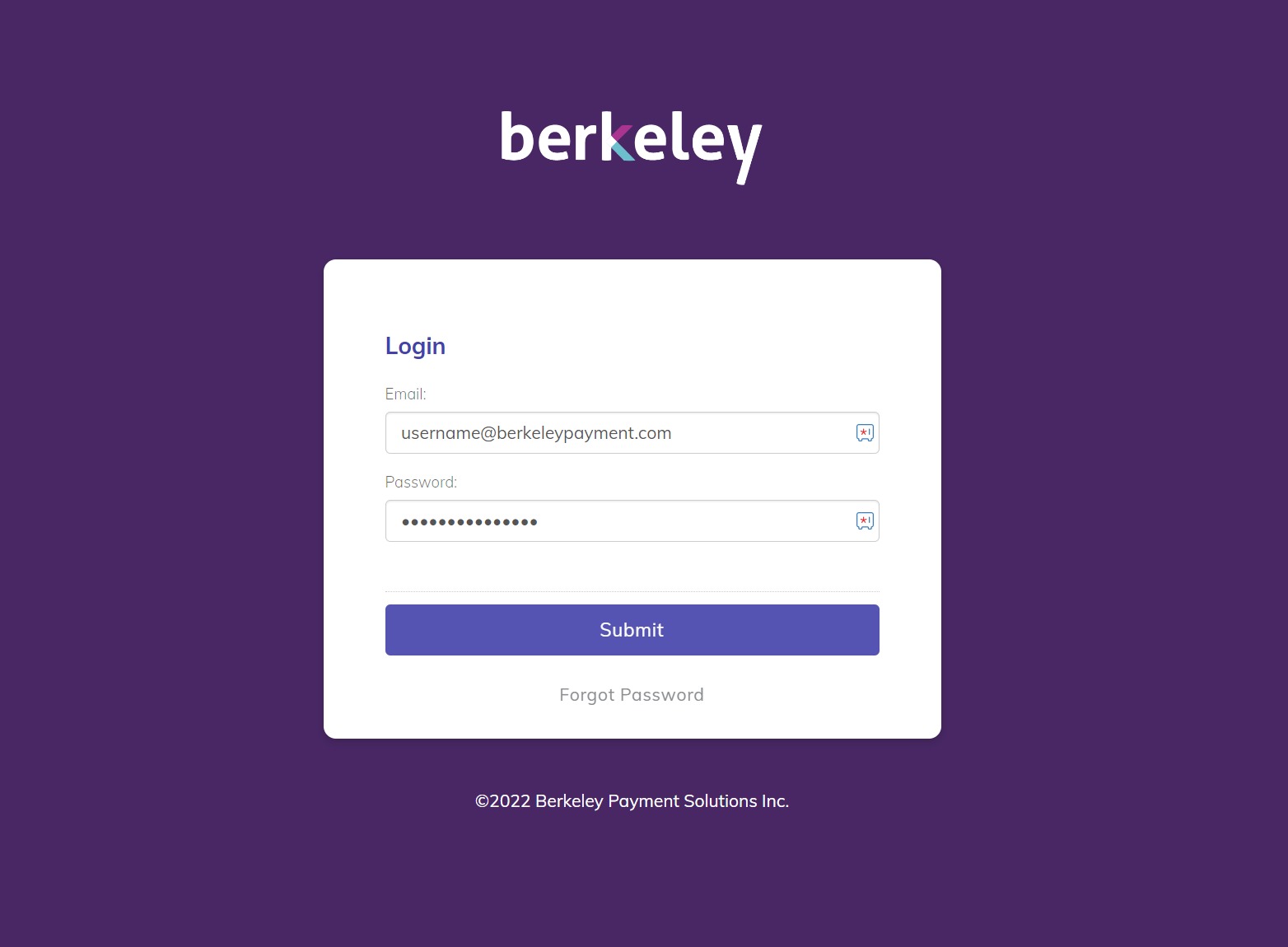
Berkeley clients using the Client Portal are required to enter their email address and password provided to them upon sign up to the service. If you have not received your login credentials, please contact [email protected].
Dashboard
Once you are logged in, you will land on the Dashboard.
The Dashboard provides information about the products you have subscribed too, including Card Issuing metrics, Direct Send metrics and more.
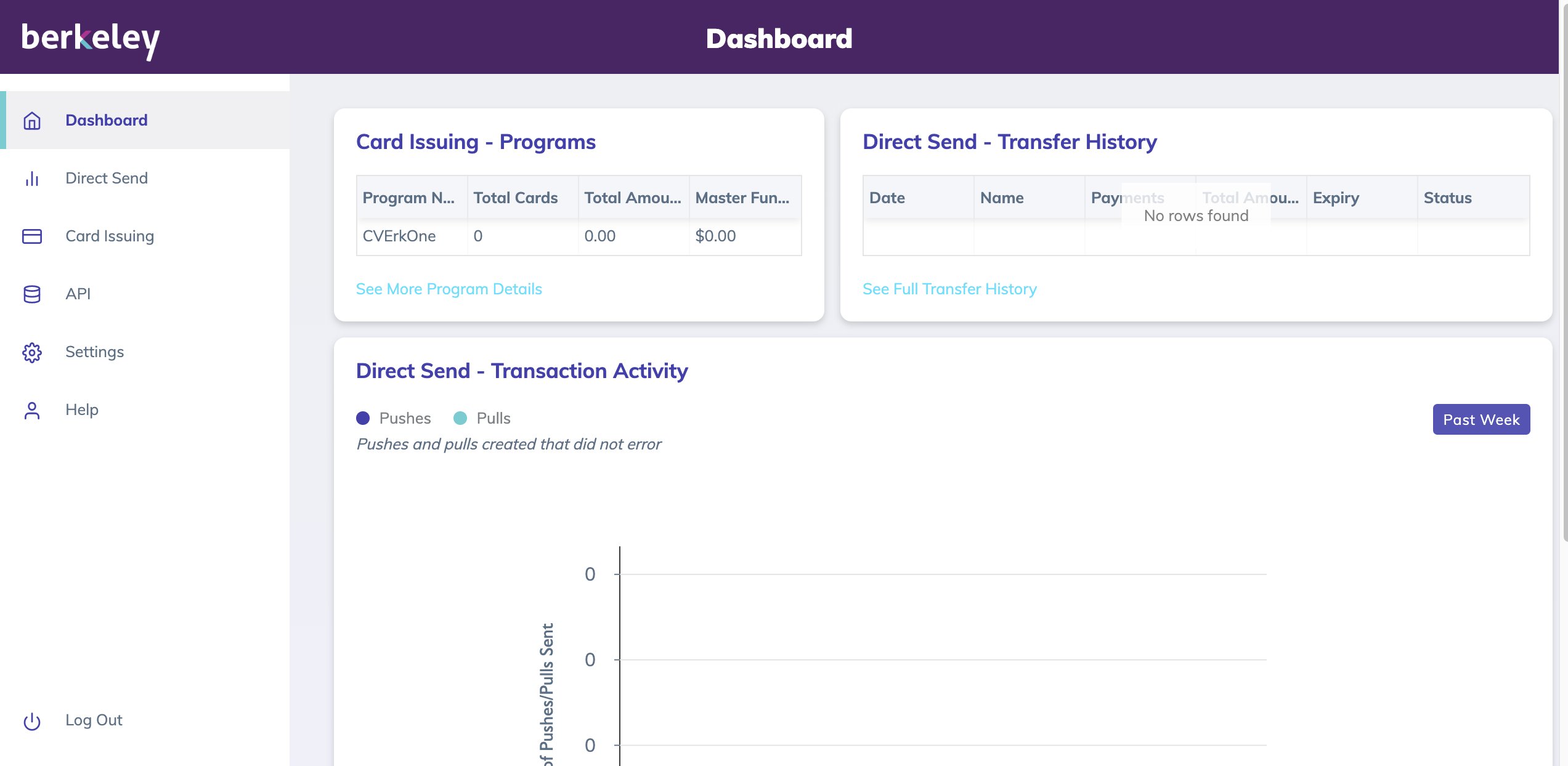
Card Issuing - Programs
If you have signed up for Berkeley's Card Issuing services, you will see the Programs menu option on the left hand Navigation Bar.
Here you will be able to view all of your Prepaid programs and select the one you want to view in more detail.
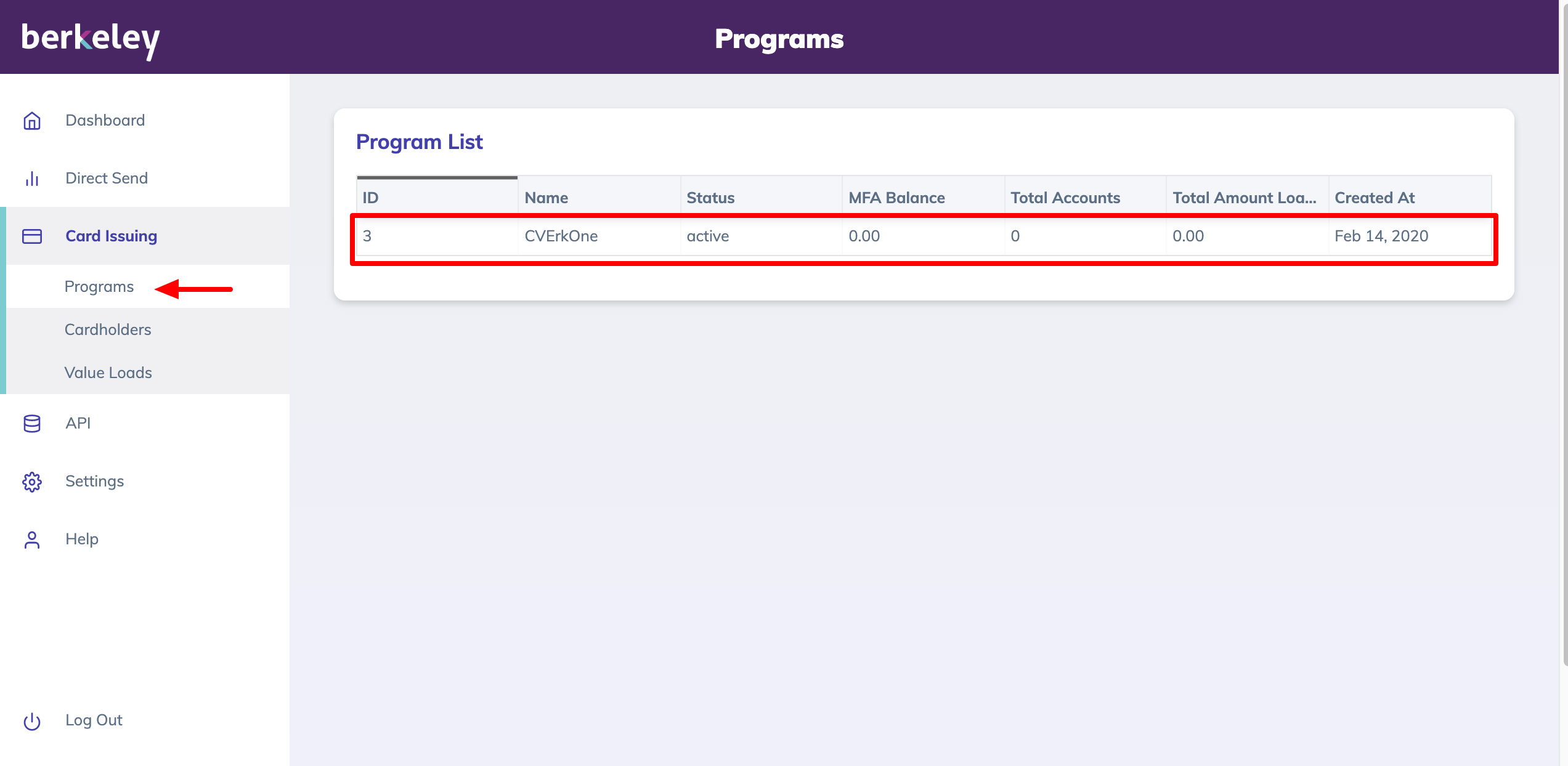
Card Issuing - Program Details
By selecting a program, you will be able to access some additional details about your program in the Program Details page, including:
- Program ID - Internal Berkeley ID used to identify the program.
- Program Name - Name used to identify the program as provided by the client
- Program Status - Set by Berkeley (Active/Inactive)
- Program Type - Identifies if the program is reloadable or non-reloadable, physical or virtual.
- Escrow Account
- Account Number - Internal Berkeley account number
- Balance - Current balance in your escrow account; updated in real-time
- Currency Code - Currency set for your program
Card Issuing - Cardholders
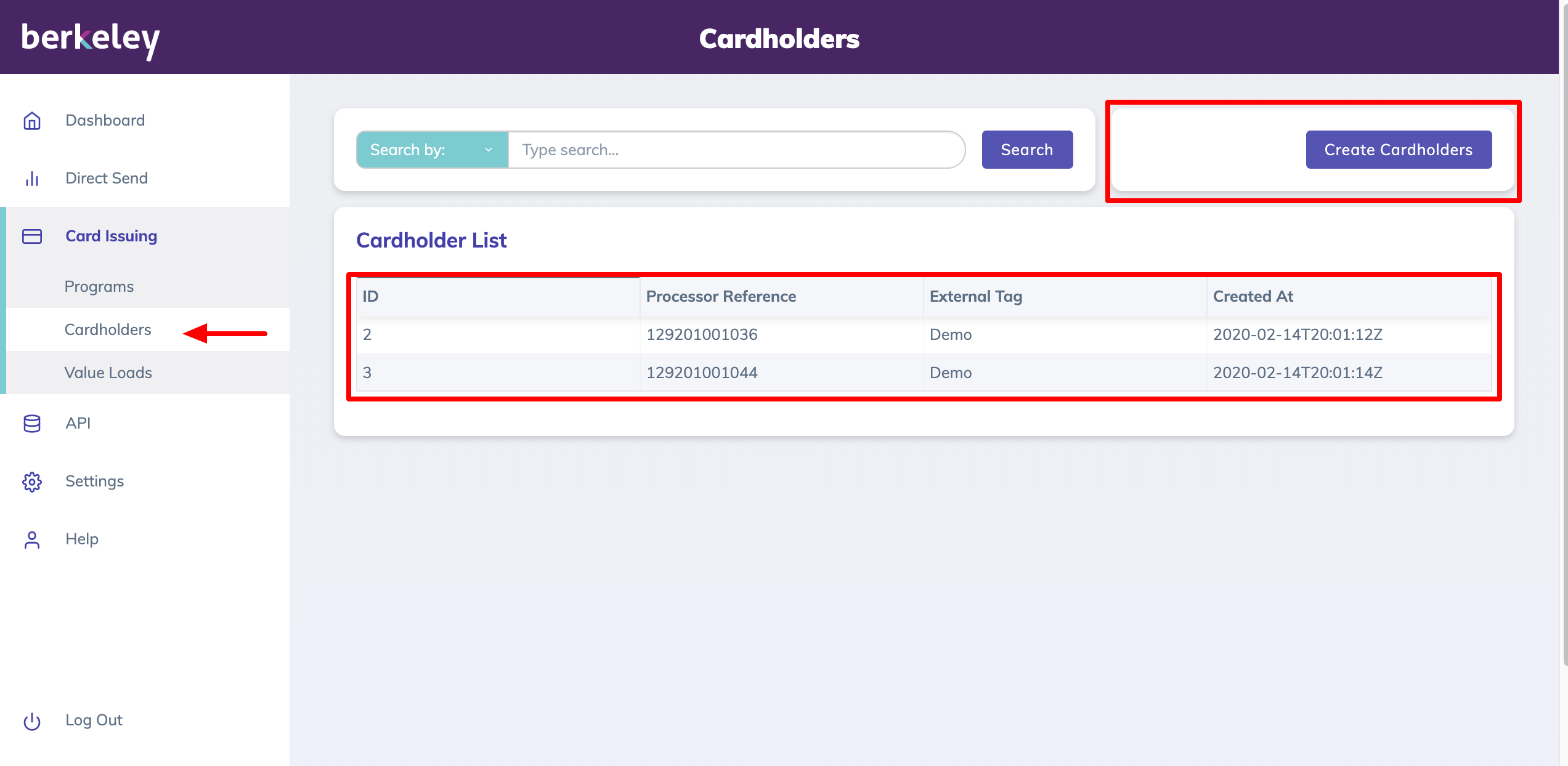
Once a program is setup by Berkeley, users are able to View and Create Cardholders in the Cardholders page.
This page will list all cardholders across all of your programs and allows you to search for cardholders by Processor Reference number or External Tag value.
Info
Processor Reference - This is a unique identifier that Berkeley assigned to the account associated with a cardholder.
External Tag - An optional field that can be used by users to refer or identify one or more accounts created.
Card Issuing - Cardholder Details
Users can view more details about the cardholder by selecting the desired cardholder record. Once in the Cardholder Details page, the following is displayed:
- Cardholder Information - Details about the cardholder including name, email, and mailing address.
- Accounts - List of all accounts associated with the cardholder. Note that a cardholder may have more than one account.
- Cards - List of cards associated with an account. An account may have one or more cards linked to it and cards may or may not share a balance.
Cardholder Hierarchy
A cardholder may have one ore more accounts (i.e., prepaid, savings, chequing). An account is typically associated with one or more card products (i.e., physical or virtual).
Note that a Processor Reference is associated with an account and not a card.
- Cardholder
- Accounts
- Cards
Cardholder Details - Functions
Within the Cardholder Details page, users are able to access some basic functionality.
- Edit Cardholder Details - Edit cardholder information directly in the Client Portal.
- Freeze Card - Freeze or unfreeze a cardholder account.
- Mark Card Lost/Stolen - Mark an account lost/stolen and order a replacement card all in one click.
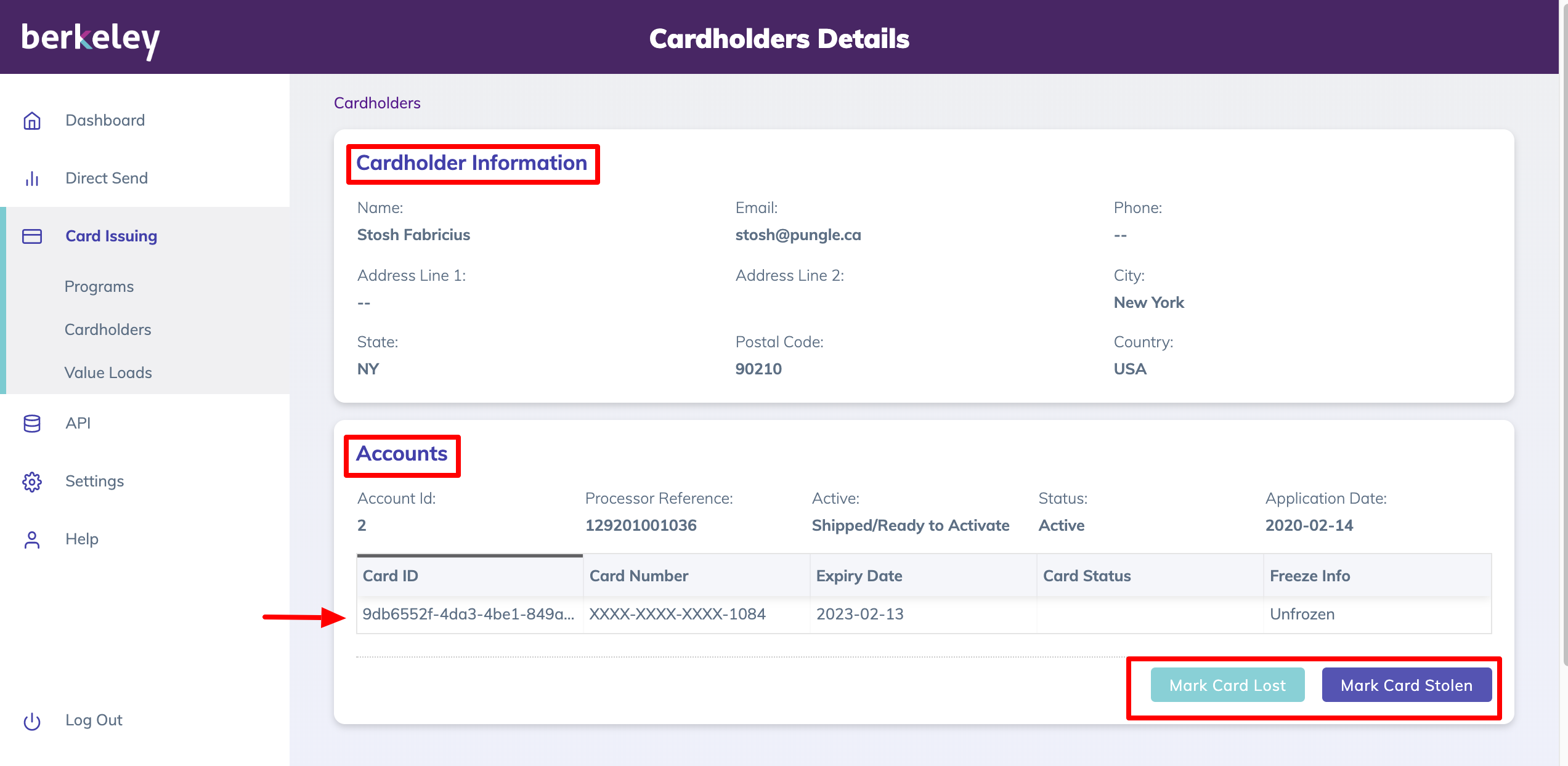
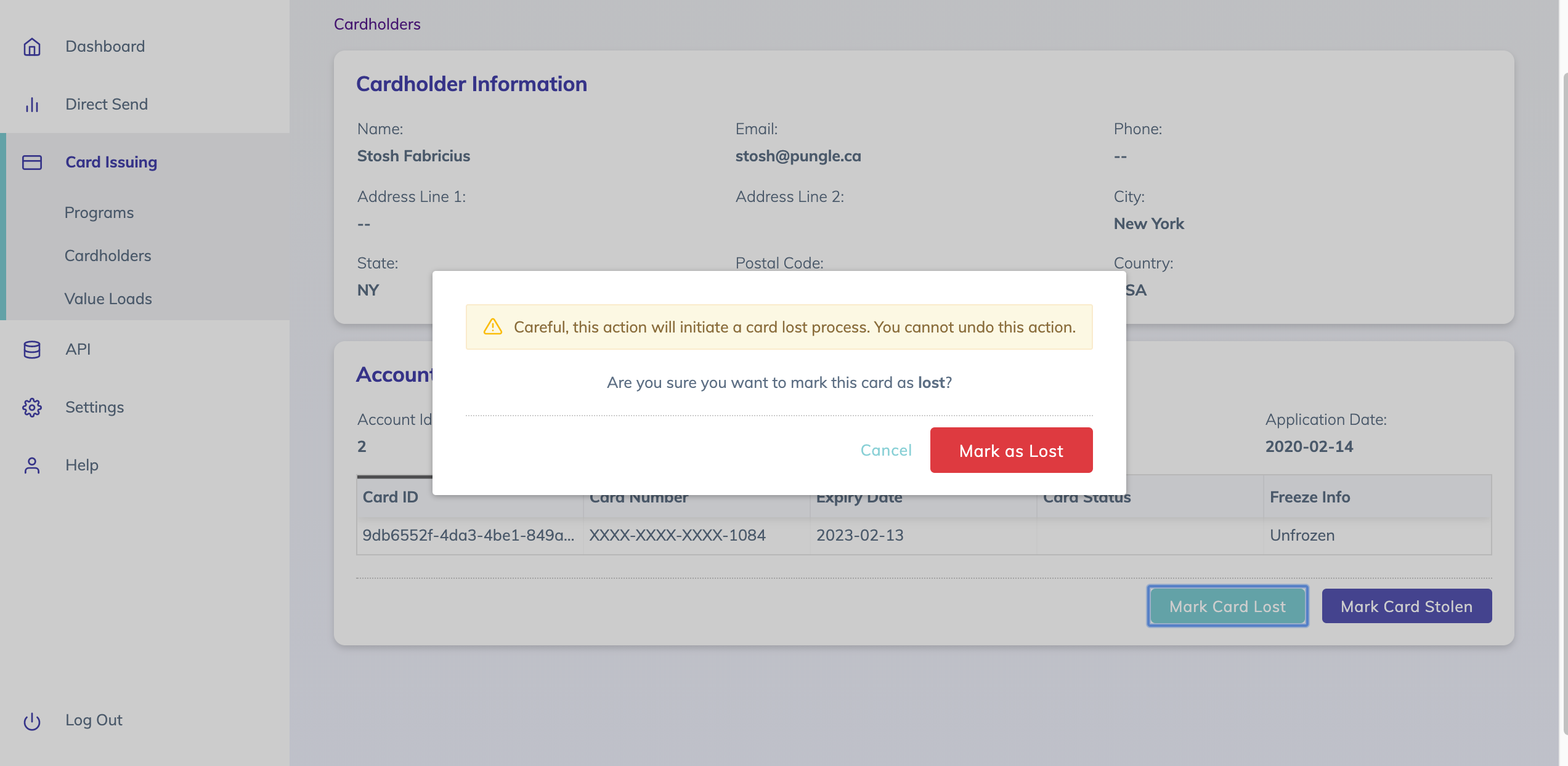
Card Issuing - Create Cardholders
Once a program is setup by Berkeley, users are able to Create Cardholders in the Cardholders page.
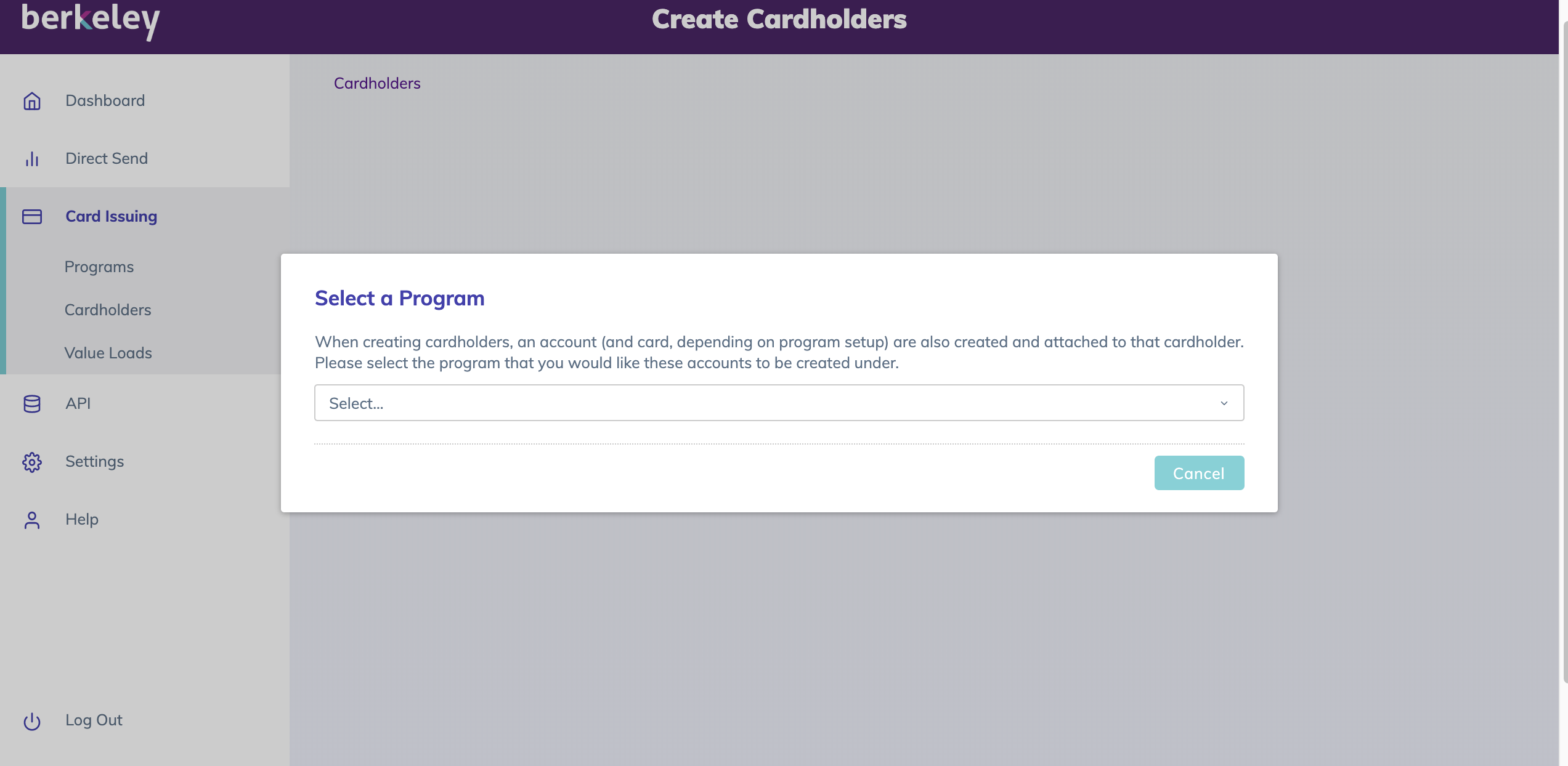
At first, users are required to Select a Program that they want to create Cardholders for.
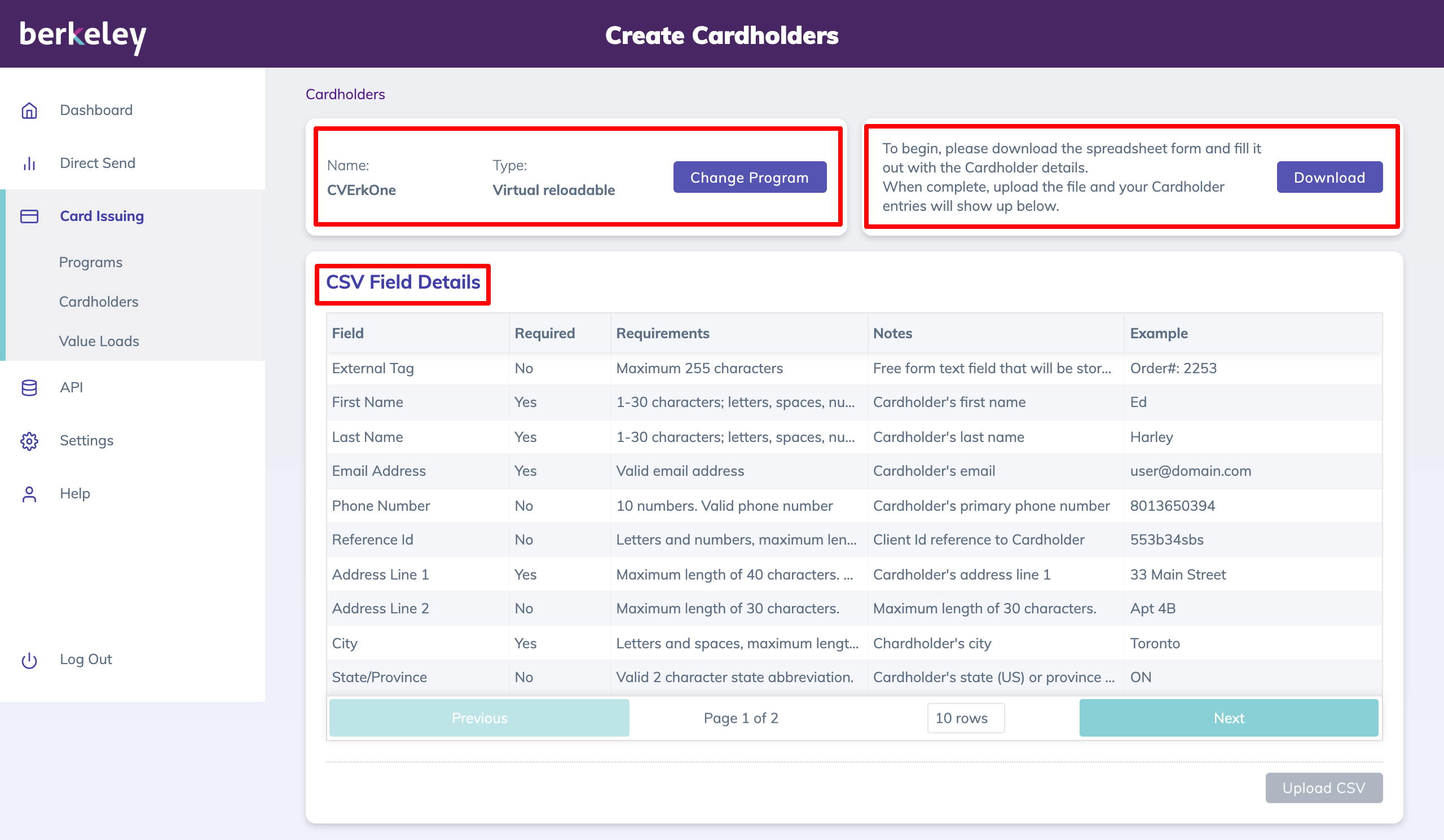
Once the program is selected, users are able to either change the Program or Download a CSV template that will allow them to upload a file with detailed information about the cardholders to be created in the card issuing platform.
Info | CSV File Details
Note that selecting Download in the Create Cardholder page, it shows all of the CSV Field Details that need to be included in the CSV file upload.
If there are errors in the CSV file, an error will be displayed once the file is uploaded and the file will not be processed. See the screenshots below.
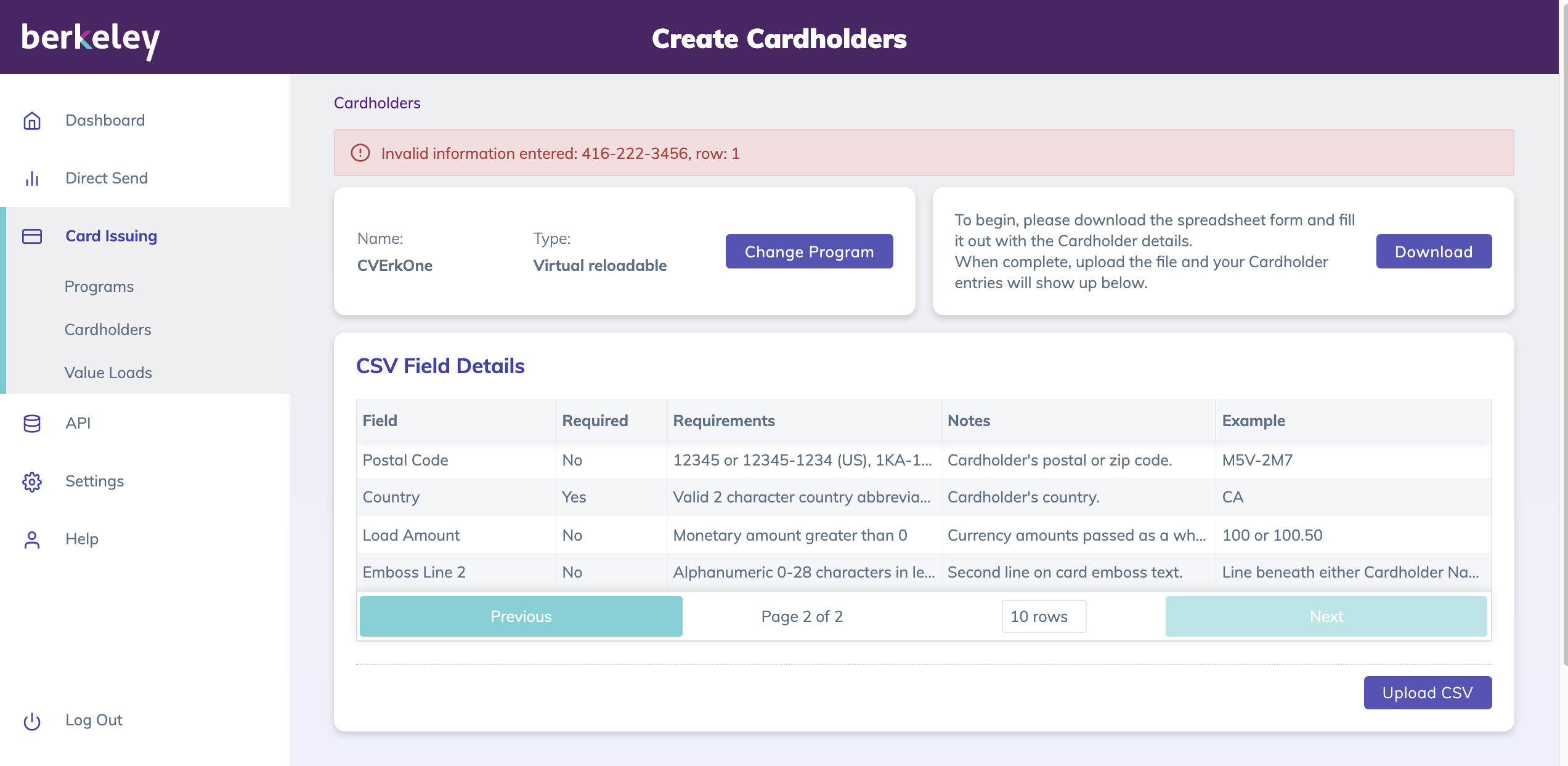
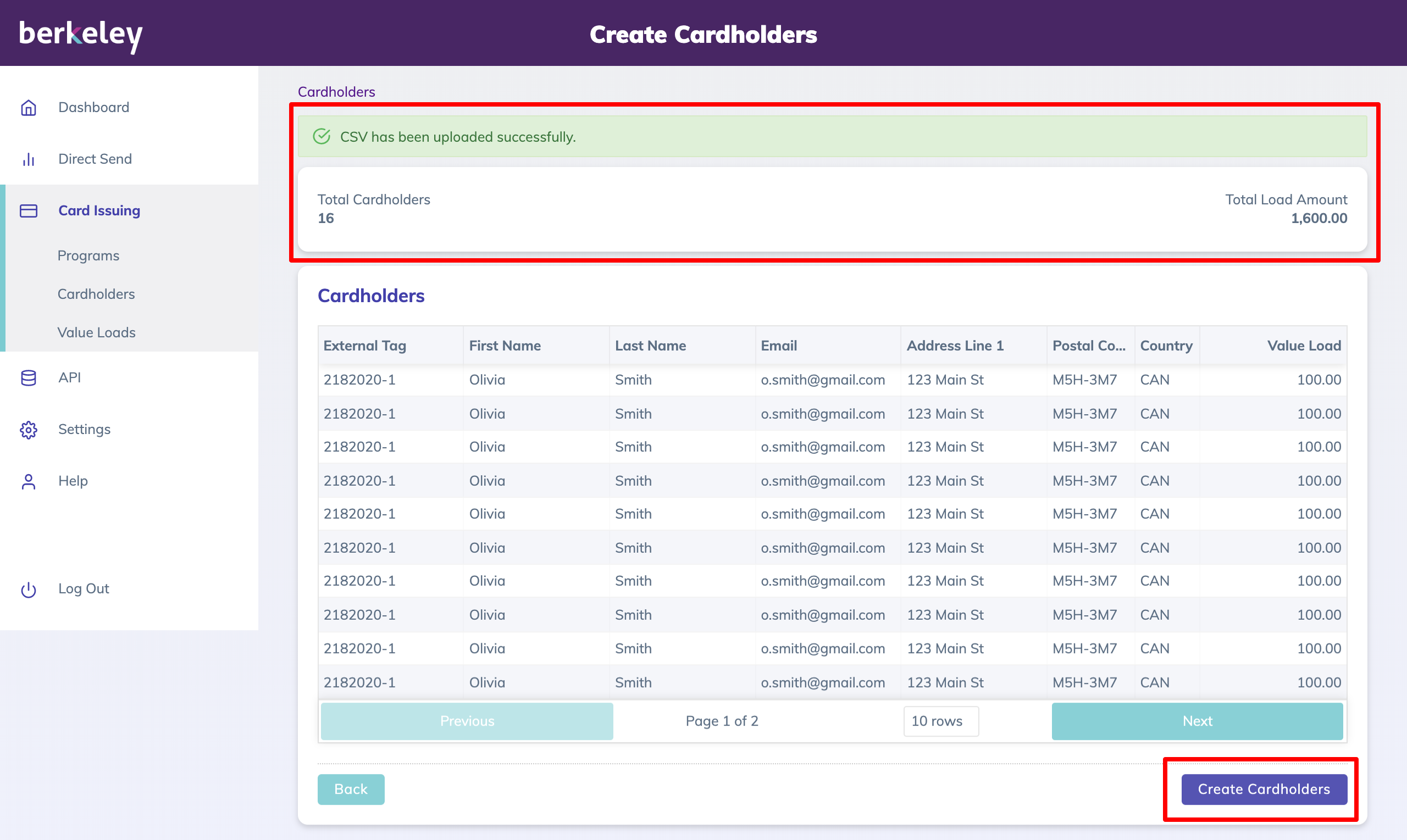
How to Value Load Accounts
If you want to load accounts/cards with funds, follow the steps below.
Card Issuing - Value Loads
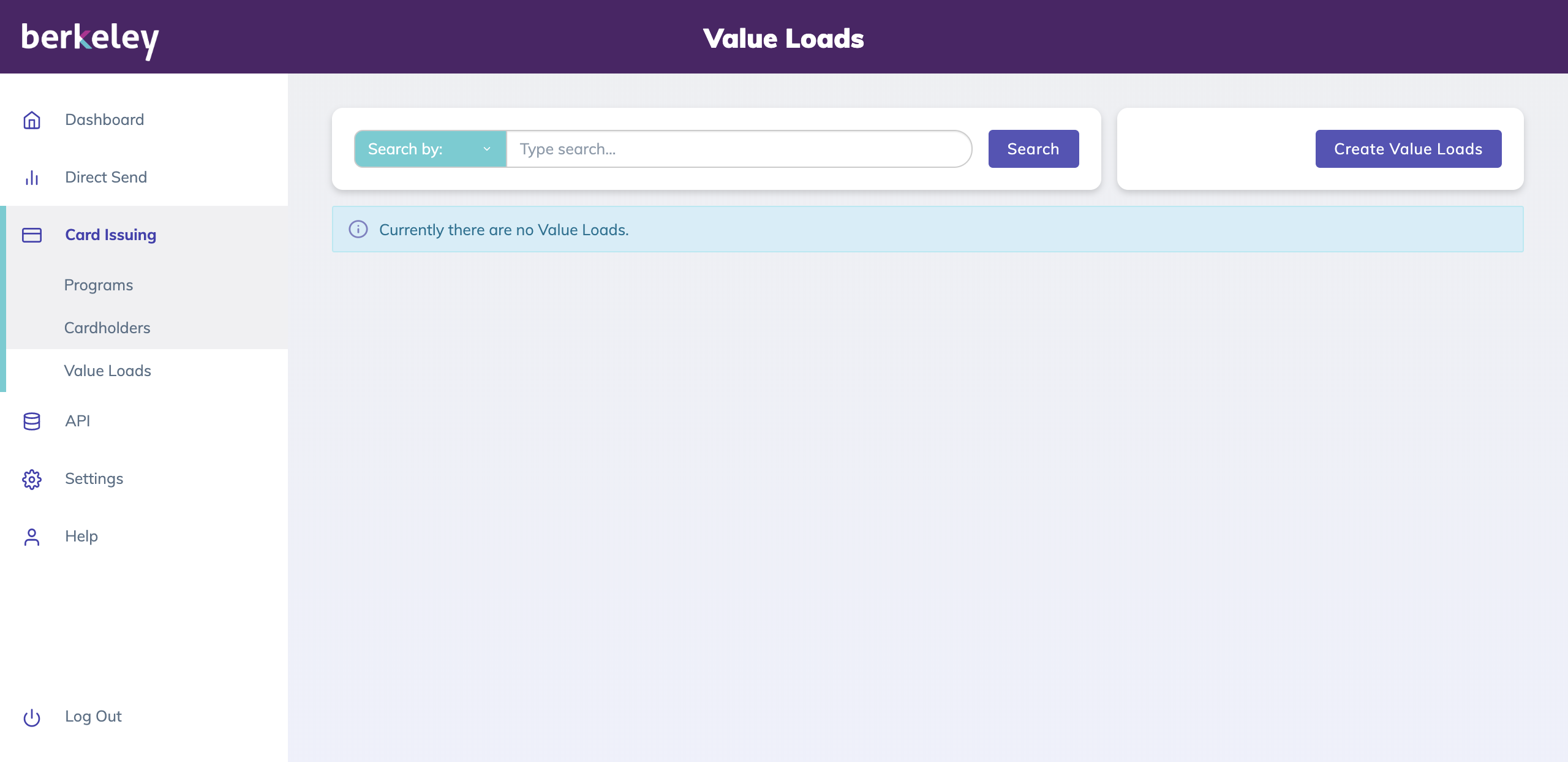
Card Issuing - Create Value Loads
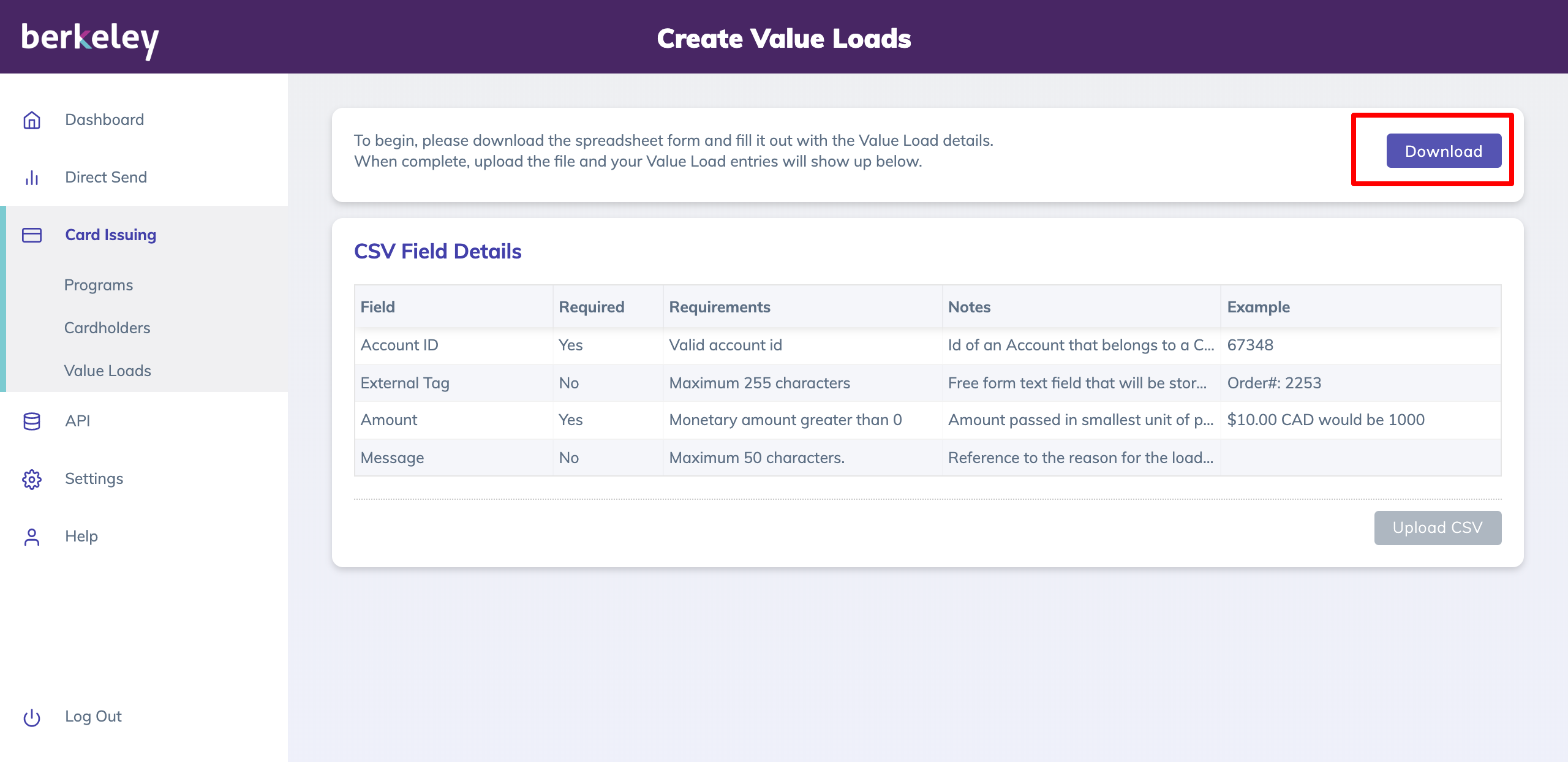
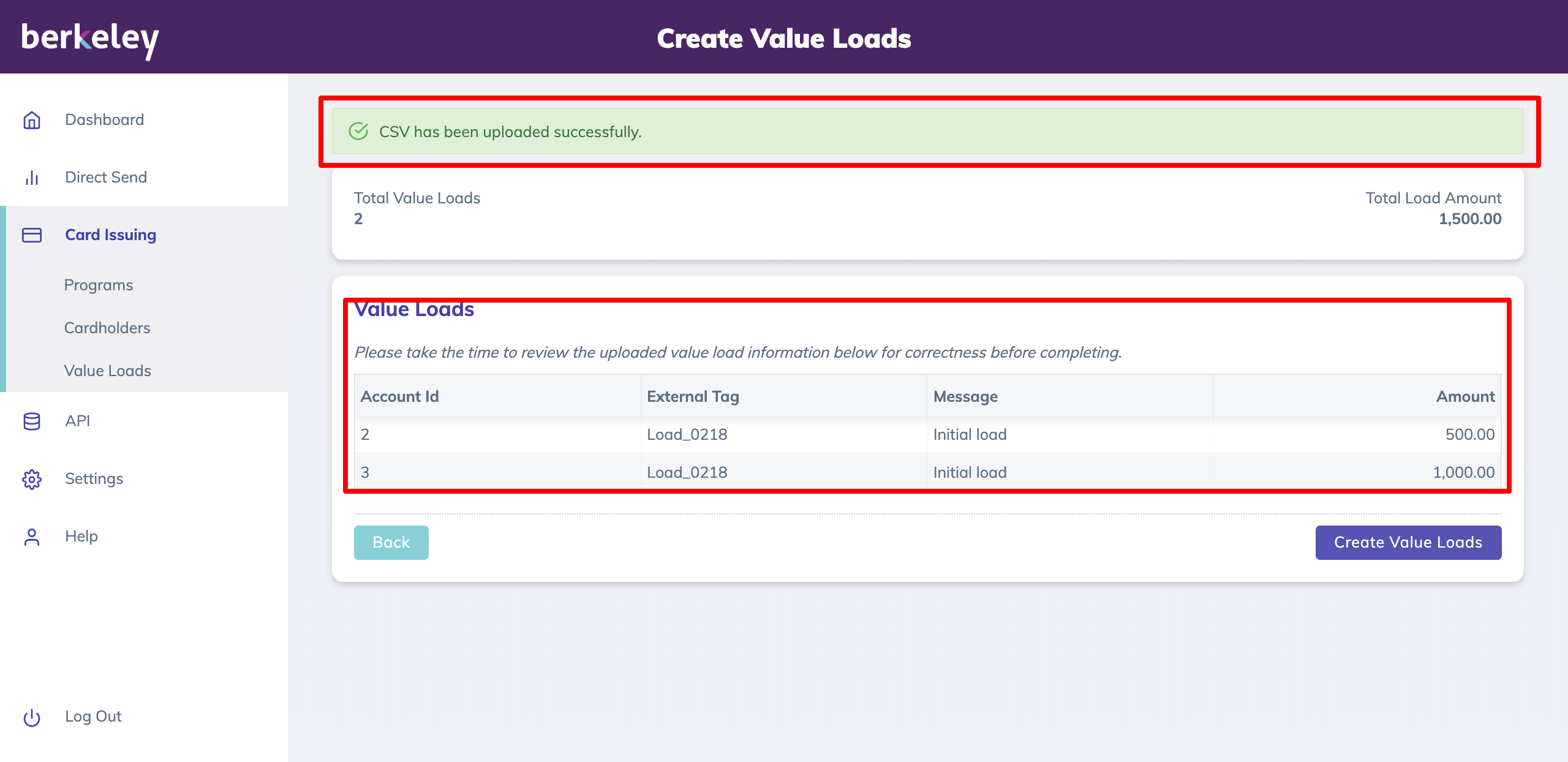
Client Portal Slide Show
Related pages:
Updated over 1 year ago